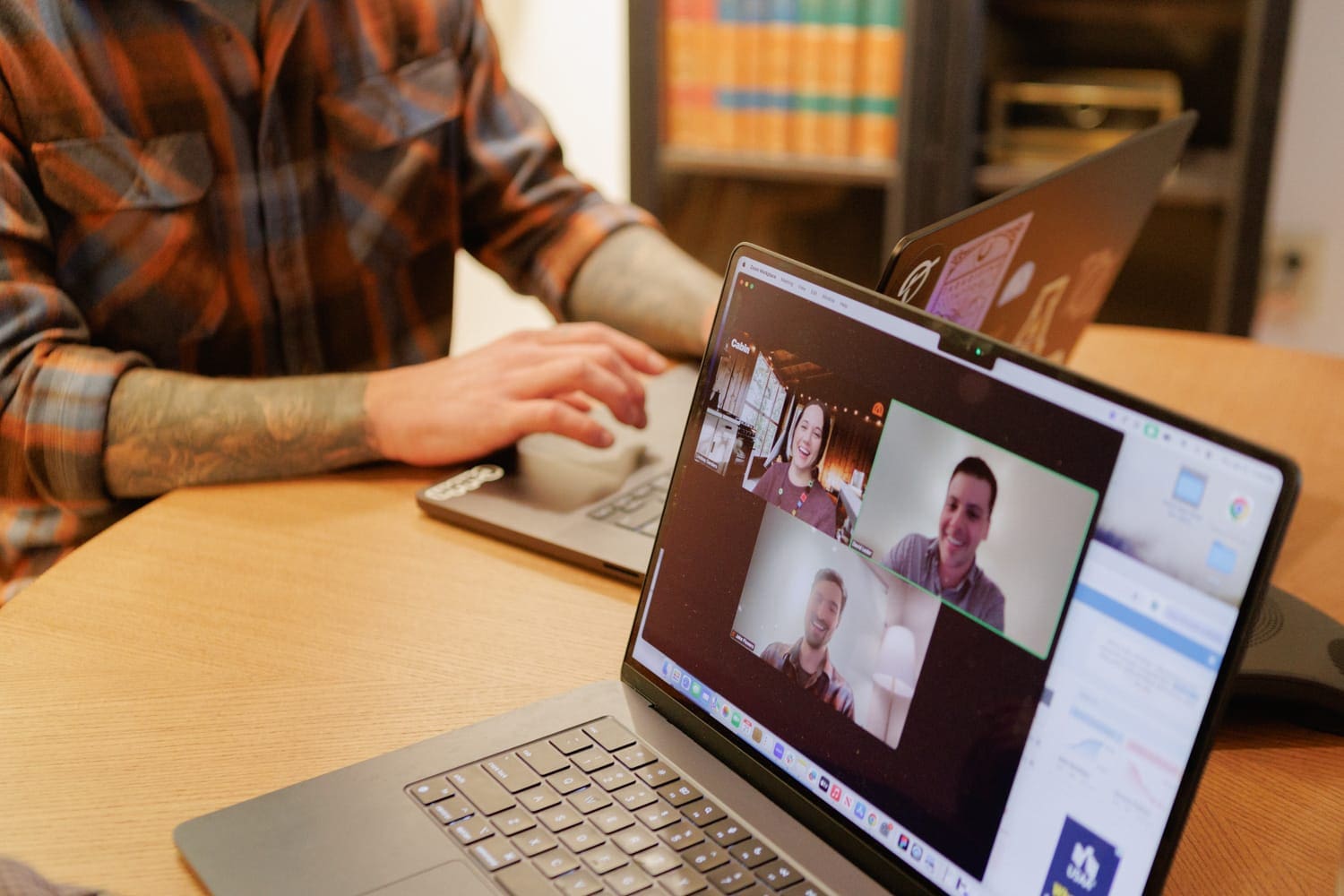If you’ve ever spent hours prepping a data load—scrubbing spreadsheets, correcting field values, matching record types—only to hit “Upload Files” and watch it all fail due to a validation rule, you know the pain.
The error message probably felt like a punch in the stomach. And when that happens at scale, across thousands of records, it’s not just annoying—it’s costly. Whether it’s a required field missing, an incorrect field mapping, or a restricted picklist field throwing errors, the problem usually comes down to this: Salesforce doesn’t know you’re trying to do a good thing.
But we do. And there’s a better way.
In a recent video (below), Cloud Connects co-founder Gram Bischof showed viewers how to stop import errors before they happen by using custom permissions strategically. This approach will help you bypass validation rules only when needed, protect your data, and maintain your sanity.
In this article, we’ll walk through exactly how to do it, plus you’ll find two extra upload tips that every team should be using.
Why Salesforce Uploads Fail—Even When You Do Everything Right
Validation rules are critical for clean data, but they can be unforgiving. Even if your field mappings are accurate, all it takes is one unchecked required field, a custom picklist field with the wrong value, or an outdated lookup field to derail the entire operation.
If your org has duplicate rules, custom objects, or lots of relationships between records, the chance of failure increases. And when you’re dealing with parent records, child records, or master-detail fields, a single incorrect format—like European date formats or mismatched owner fields—can make uploads grind to a halt.
And if you’re using tools for mass importing, like third-party solutions or Salesforce’s built-in Data Import Wizard, the lack of precise control over validation can make the experience feel like flying blind.
So how do you update records safely without lowering your guardrails? That’s where custom permissions come in.
What Are Custom Permissions (And Why They Work)
Custom permissions are a powerful tool Salesforce introduced to let you control access to specific logic without changing the structure of your org. Think of them like temporary VIP passes for your upload process.
You can create a permission called something like Data_Load_Override, add a simple line of logic to your custom validation rule, and then assign the permission only to users who need to bypass those rules during uploads.
This lets your team safely skip validation during the upload process—without giving them access to everything. You maintain clean data and get the job done fast.
Let’s take a look at this step-by-step.
Step-by-Step: How to Use Custom Permissions for Clean Uploads
Step 1: Create a Custom Permission
- Go to Setup → use Quick Find to locate Custom Permissions.
- Click New and name it something clear, like Data_Load_Override.
- Write a short description to explain what it does: “Allows temporary bypass of validation rules for file upload operations.”
Step 2: Update Your Validation Rules
- Go to Object Manager, select the object you’re working with (like Contacts, Leads, or a custom Project object).
- Click into Validation Rules.
- Edit each rule and add this logic:
scss
CopyEditNOT($Permission.Data_Load_Override)
This line means: only run this rule if the user doesn’t have the permission.
Yes, this has to be added to every rule you want to skip during uploads. Yes, that might mean 10… or 200. But it’s a one-time job that saves countless hours and reduces common errors like incorrect field mapping or duplicate records down the line.
Step 3: Wrap It in a Permission Set
- Create a new Permission Set and name it something obvious like Data Loader Access.
- Add the custom permission to the set.
- Assign this permission set only to the users performing uploads.
Important: Once the upload is complete, remove the permission set. Leaving it active permanently can open you up to accidental misuse, like skipping validations on critical status updates or letting inactive users affect live data.
This is controlled access, not a blank check.
Bonus Best Practices: What Every Upload Needs
These two tips will take your upload hygiene from good to great.
Back Up Your Files First
Before every update operation, export the affected records. This gives you a rollback plan if something goes wrong. Saving a version of the existing records means you can recover from mistakes without guessing which field with values changed, or trying to reverse-engineer your field type logic after the fact.
Use the Error File to Fix and Re-Upload
Never throw away your error file. That spreadsheet is a goldmine—it tells you exactly which records failed and why. Fix those issues (like picklist values, field requirement violations, or locking errors) directly in the error file, then re-upload just those rows.
This is especially helpful when dealing with partial uploads where some records succeed and others fail. Trying to re-upload the original file without isolating the errors can lead to duplicate records and messy record access issues.
Why This Workflow Matters
Data uploads shouldn’t be a gamble. With a smart setup, you can run clean imports without breaking validation logic, modifying field access, or disabling critical checks on custom fields or standard objects.
This approach scales, whether you’re updating a dozen project records, managing record transfers, or adjusting content objects linked to marketing efforts. It works for any team trying to keep data clean without slowing down operations.
And because you’re using built-in Salesforce functionality, it’s fully auditable and transparent. You’re not working around the platform—you’re working with it.
Final Thoughts: Upload with Confidence
Every Salesforce org eventually wrestles with file uploads. But the admins and consultants who win are the ones who build for resilience.
Using custom permissions, structured validation rule logic, and smart upload habits will make every future job upload smoother, faster, and safer.
If you’re tired of error spreadsheets, endless status updates, and digging through error messages that don’t tell you what really went wrong, start here. This is how we help our clients move from chaos to clarity—one clean upload at a time.
Watch the Full Walkthrough
Want to see it in action? Walk through the full process, step-by-step, including those bonus tips on upload strategy.
Need help scaling your data operations or cleaning up legacy validation rules?
Cloud Connects specializes in untangling Salesforce complexity. Whether you’re migrating systems, cleaning up old lookup fields, or building smarter permission strategies, we’re here to help. Get in touch to learn more.